How can I reduce the size of a file?
You can upload files directly to the platform in the comments section.
The maximum accepted size is 50 MB, so some of your files may be too large (especially videos). We've put together some tips to help you compress the size of the file you want to upload.
Tools to compress files
In most cases, a quick search in your internet browser will provide you with an appropriate solution.
We have selected a few blog posts that provide several online file compression solutions. These don't require you to download or install anything to use them.
Of course, you can do your own research to find the tool that suits you best. In this case, try looking for comparisons of different tools that have been carried out by specialized third-party sites. This should help you gain an objective overview of all the potential solutions available.
If you already have compression software on your computer that allows you to create .zip files, you can also use this.
However, despite using one of these solutions, your file may still be too big. In this case, we've got another solution for you.
Online hosting
Online hosting solutions allow you to upload and store files, which then generates a link to allow you to share the file. Why not five Dropbox,Google Drive or Wetransfer a try? But you can of course do your own research too.
If you are not already familiar with any of these hosting sites, the easiest is probably WeTransfer which has a free version and does not require you to sign up.
How to use WeTransfer
To use WeTransfer, first click here. You will be ask to make a decision about your cookie settings. Then click on the "..." which you will find on the bottom left-hand side. Then choose the option "get transfer link". Once you have made this choice, click on the "..." again to hide this option.
Then click the "+" next to 'upload files,' and choose the file you want to share. (No need to fill in the "Message" field). Then click "Transfer".
Wait for the file to upload. Once it has uploaded completely, your sharing link will appear. You can copy this link and share it on our platform. (Why not check it works, by pasting the link into your browser, first?)
And there you have it! When your expert clicks on your link, they will be sent to a page where they can download your file.
N.B.: your file will only be accessible via this link for 7 days. This should give your expert course leader plenty of time to download it, don't worry!)