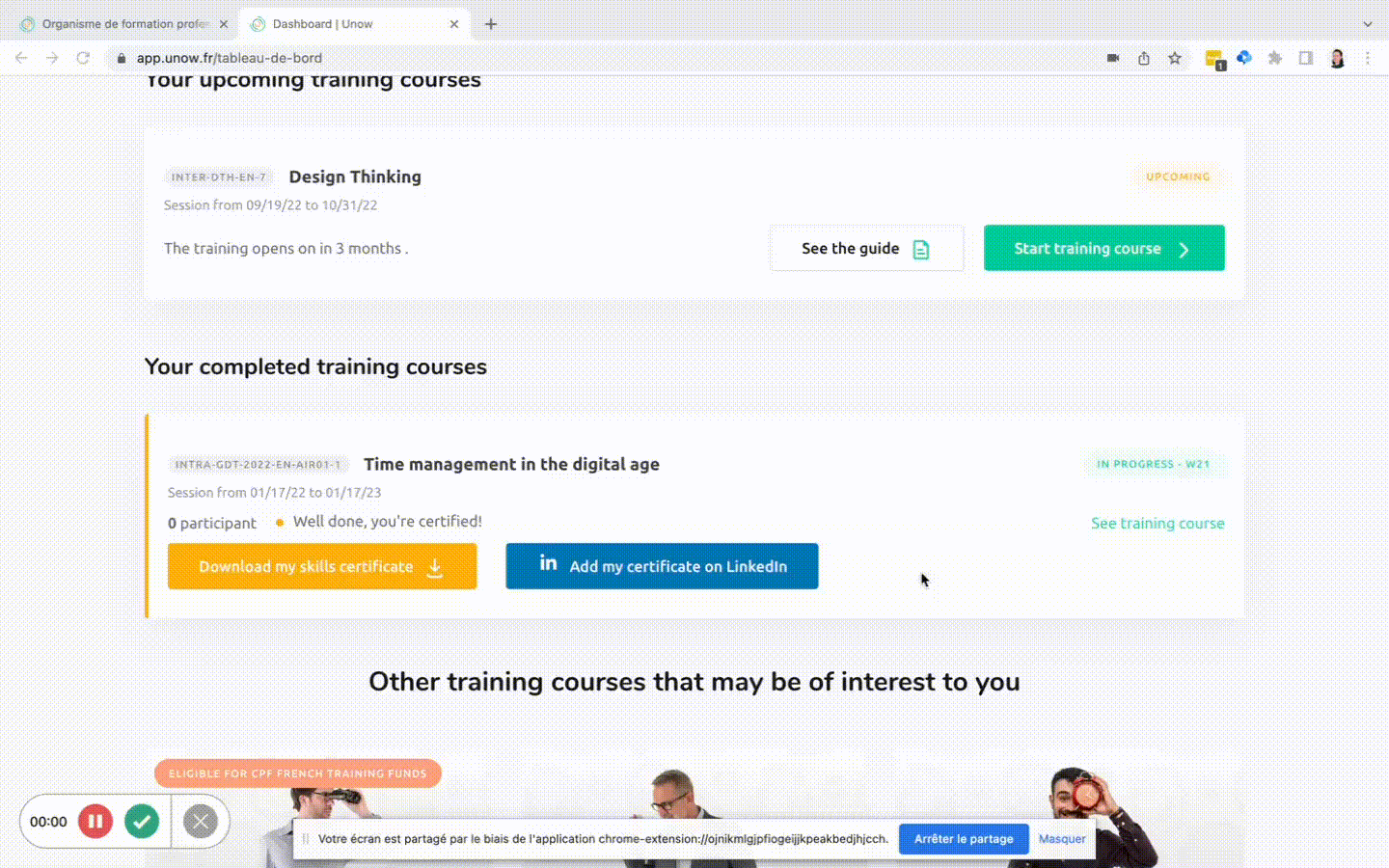How can I add my certificate to my Linkedin profile?
So, you've completed your course and want to proudly display your certificate on your Linkedin profile?
Here's what you have to do:
First, login to Linkedin.
Then, from your Unow account, click the "Add my certificate to Linkedin" button, which is available in two places on the Unow platform:
either on the screen that appears once you've pass your final exam
or on your dashboard
This will open a new window. From here, you can follow the steps to add your certificate to Linkedin:
Click on the green "Linkedin form" link, which you will see at the top of the window. This will open a new tab within Linkedin. Here, you will be able to add a certificate and only have to fill in the information as shown below:
Here's a little help on what to write in each of the boxes:
Name of the course: Click on the green "Copy" button, and paste it in your Linked in window
Issuing organization: Same as above
Expiration date: Check the box "this credential does not expire".
Issue date : Copy the date into the Linkedin window
Qualifying/ Credential ID: Click on the green "Copy" button, and paste it in your Linked in window and paste it into the "Credential ID" box
Qualifying/ Credential URL: Click on the green "Copy" button, and paste it in your Linked in window and paste it into the "Credential URL" field (be careful with the spaces)
Click Save in the Linkedin window
And that's all there is to it! Your certificate will now be visible on your Linkedin profile!